Here is an example on how to use AFP to PDF Converter to batch several AFPs to PDFs.
1. Launch AFP to PDF Converter
2. Click 'Add File(s)...' button, select one or more AFP files
3. Repeat Step 2 if you have more AFP files in other locations or you can click 'Add Folder' button to add all AFP files in your selected folder
4. Set the Output Options, Output AFP files to a specific folder, here the specific folder is D:\PDF
5. Set the Conversion Options, High Quality
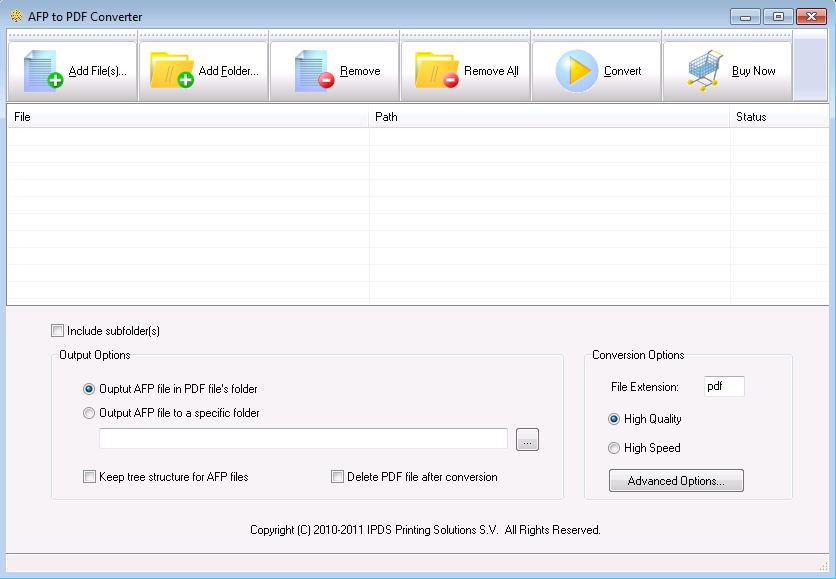
6. Click 'Advanced Options...' button to adjust the PDF Compatibility to PDF 1.6,
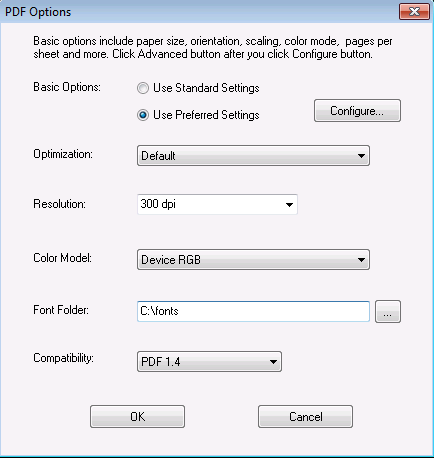
7. Click OK button to close this PDF Options dialog
8. Now click 'Convert' button to start the AFP to PDF transform,
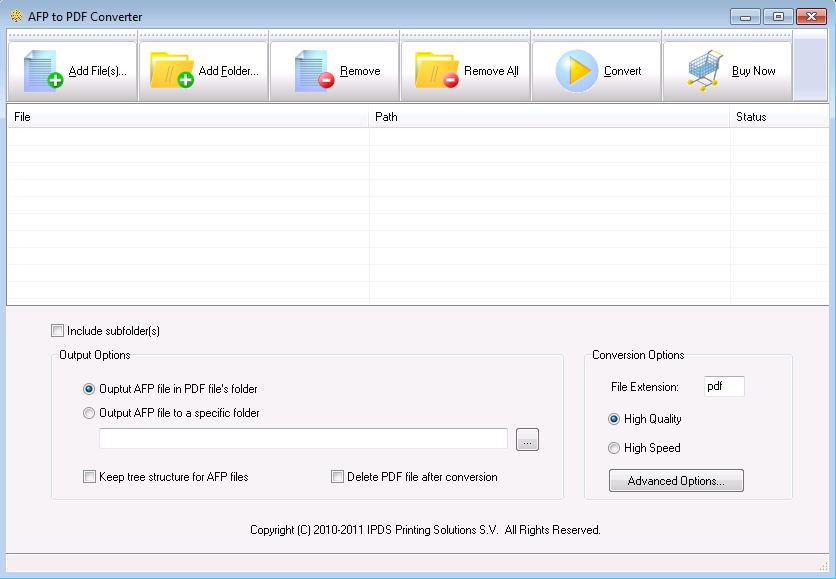
All selected AFP files would be processed, and stored in Adobe PDF format in the D:\PDF folder after the AFP to PDF conversion.
You can click Stop button (Convert button becomes Stop button immediately after the conversion begins) to terminate the conversion process at any time.