The printer sharing is enabled when the icon of the Virtual IPDS Printer is attached with a small sub-icon at the bottom-left corner, as illustrated,
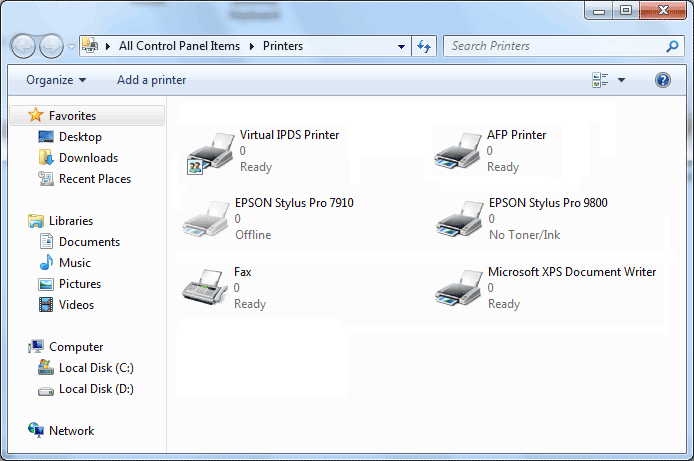
To enable or disable printer sharing, you can add a tick or remove the tick before the 'Share Virtual IPDS Printer for IBM AS/400, Mainframe, iSeries, zSeries' option in the configuration manager of the Virtual IPDS Printer software.
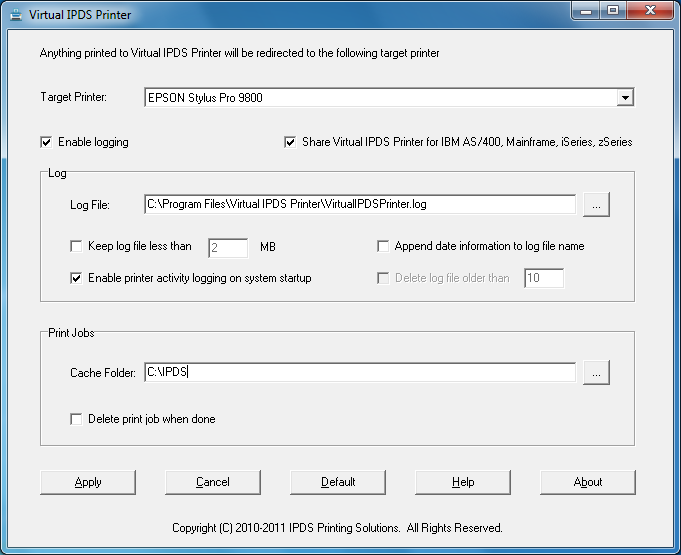
To launch the configuration manager you need to double-click the Virtual IPDS Printer icon on your Desktop or navigate from Start->Programs->Virtual IPDS Printer->Virtual IPDS Printer.
After you change whether or not to share printer, you are required to click Apply button to apply the changes you have just made.