It is wise to enable logging to track how Virtual IPDS Printer works and whether it is working as expected.
You can simply check the 'Enable logging' option, and provide a log file. By default the log file is VirtualIPDSPrinter.log located in the install folder.
You can always keep the log file small by setting up the upper-bound value like 2 megabytes.
The 'Append date information to log file name' option, once checked, will append date and time information to the end of the log file name. This feature is requested by some corporate IT Administrators to manage log files more easily.
The 'Delete log file older than N days' option allows for the erase of outdated log files. This option can only be activated when the 'Append date information to log file name' option is enabled.
After you change the cache folder or the option whether or not to delete print job when done, you are required to click Apply button to apply the changes you have just made.
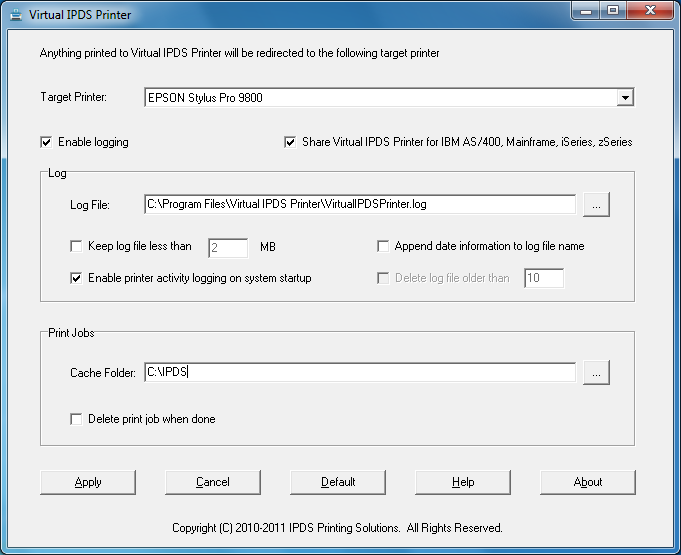
Suppose you have enabled logging by checking the 'Enable logging' option, and after you click Apply button to make the changes to your system, you will see the following printer activities logging tool,

This tool automatically loads itself on system startup if you check the 'Enable printer activity logging on system startup' option.